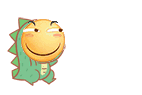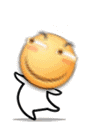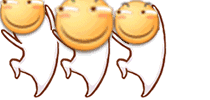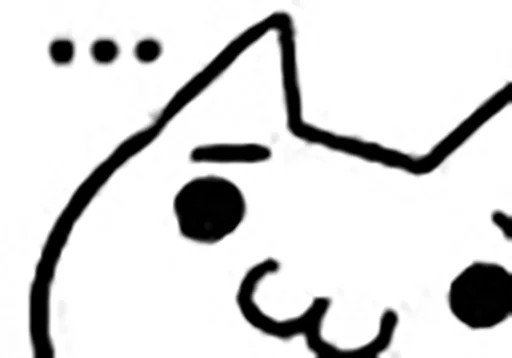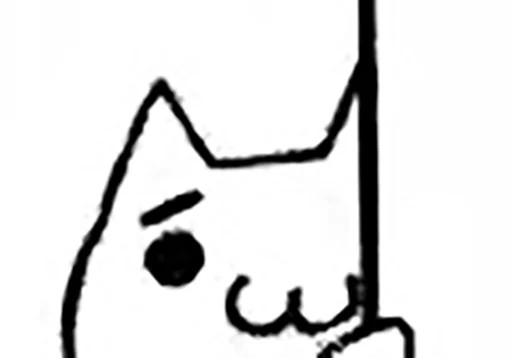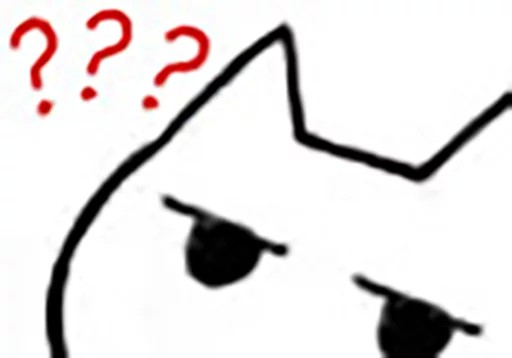前言
「好久不见,甚至想念」距离上一次更新已经是去年 5 月 1 日了,2022 年的年度总结也没发hhh,主要还是因为“咕咕咕”。上一篇博文说的是关于 macOS 的 PHP 集成开发环境,那么这篇博文可以理解为上篇文章的下篇力。这篇介绍的自行编写一个 docker-compose 来实现,首先还是先来安装 Docker 罢。
Docker 初步食用
安装 Docker 我推荐使用 Homebrew,我也推荐一个 APP (Cakebrew)可以用于图形化管理 Homebrew,挺方便的。
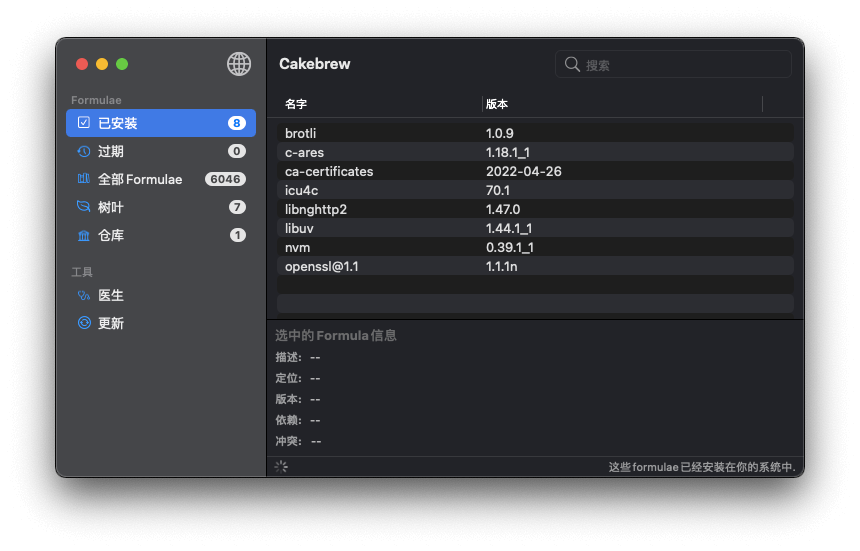
打开终端,输入
$ brew install --cask --appdir=/Applications docker
==> Downloading https://desktop.docker.com/mac/main/amd64/99724/Docker.dmg
######################################################################## 100.0%
==> Installing Cask docker
==> Moving App 'Docker.app' to '/Applications/Docker.app'
==> Linking Binary 'docker.zsh-completion' to '/usr/local/share/zsh/site-functio
==> Linking Binary 'docker-compose.fish-completion' to '/usr/local/share/fish/ve
==> Linking Binary 'docker-compose.zsh-completion' to '/usr/local/share/zsh/site
==> Linking Binary 'docker.bash-completion' to '/usr/local/etc/bash_completion.d
==> Linking Binary 'docker.fish-completion' to '/usr/local/share/fish/vendor_com
==> Linking Binary 'docker-compose.bash-completion' to '/usr/local/etc/bash_comp
docker was successfully installed!若出现上方语句则表示 Docker 安装完毕力!打开 Docker 进入 Setting 添加下镜像加速

{
"builder": {
"gc": {
"defaultKeepStorage": "20GB",
"enabled": true
}
},
"experimental": false,
"features": {
"buildkit": true
},
"registry-mirrors": ["https://docker.mirrors.ustc.edu.cn/"]
}当然,镜像加速源也不止这些,咱从隔壁菜鸟教程搬了点过来(
- 科大镜像:https://docker.mirrors.ustc.edu.cn/
- 网易:https://hub-mirror.c.163.com/
阿里云:https://<你的ID>.mirror.aliyuncs.com
- 七牛云加速器:https://reg-mirror.qiniu.com
Docker Compose 编写
# Compose 配置文件版本
version: '3.0'
# 服务
services:
# Nginx
nginx:
# 食用最新的 Nginx 镜像,可以通过冒号指定版本,例子如下
image: nginx # nginx:stable
# 容器名字,可以用 容器名 代替 容器IP 来食用
container_name: nginx
# 端口映射(宿主机端口:虚拟机端口)
ports:
- "80:80"
- "443:443"
# 挂载文件 or 文件夹(宿主机地址:虚拟机地址:权限)
volumes:
- "./conf/nginx:/etc/nginx:rw"
- "./files:/files:rw"
- "./wwwroot:/wwwroot:rw"
- "./log/nginx:/var/log/nginx:rw"
# 总是重启服务容器
restart: always
# 环境变量设置
environment:
- TZ=Asia/Chengdu
# 保持容器继续运行
tty: true
# 网络配置
networks:
- lnmp
# PHP
php74:
image: php:7.4-fpm
container_name: php74
volumes:
- "./conf/php/7.4:/usr/local/etc:rw"
- "./files:/files:rw"
- "./wwwroot:/wwwroot:rw"
- "./log/php/7.4:/var/log/php:rw"
environment:
- TZ=Asia/Chengdu
tty: true
networks:
- lnmp
mysql:
image: mysql:5.7
container_name: mysql
ports:
- "3306:3306"
volumes:
- "./db:/var/lib/mysql:rw"
- "./files:/files:rw"
- "./log/mysql:/var/log/mysql:rw"
restart: always
environment:
- TZ=Asia/Chengdu
# Mysql 数据库 root 用户密码设置
- MYSQL_ROOT_PASSWORD=123456
tty: true
networks:
- lnmp
# 网络
networks:
# 网络名
lnmp:
driver: bridge
ipam:
driver: default编写好 docker-compose.yml 后,就开始根据所需要的要求创建目录,目录树如下图所示力
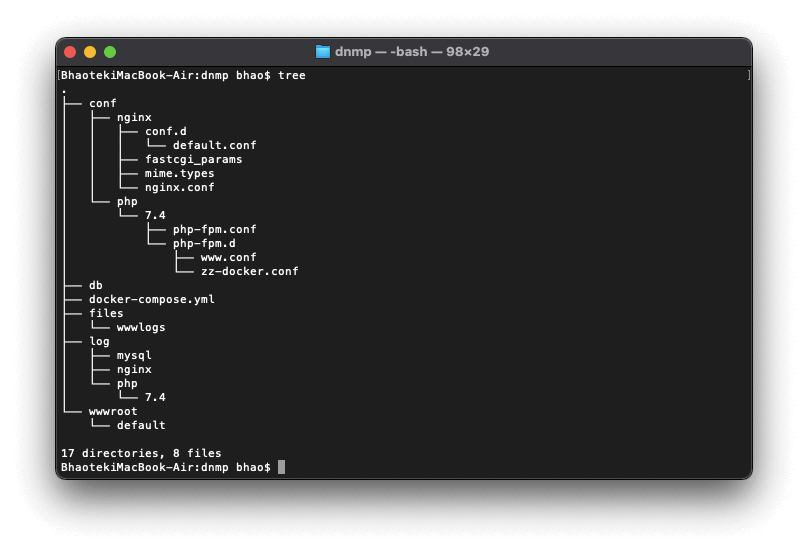
配置文件编写
根据目录树创建好目录后,需要给 Nginx 和 PHP 丢下配置文件
/conf/php/7.4/php-fpm.conf
代码省略较多,详细的可以去找找 php-fpm.conf.default
[global]
error_log = /files/wwwlogs/php-fpm.log
log_level = notice
log_limit = 4096
include=etc/php-fpm.d/*.conf/conf/php/7.4/php-fpm.d/www.conf
代码省略较多,详细的可以去找找 www.conf.default
[www]
user = www-data
group = www-data
listen = [::]:9000
pm = dynamic
pm.max_children = 5
pm.start_servers = 2
pm.min_spare_servers = 1
pm.max_spare_servers = 3
security.limit_extensions = .php/conf/php/7.4/php-fpm.d/zz-docker.conf
[global]
daemonize = no
[www]
listen = 9000/conf/nginx/nginx/conf
user nginx;
worker_processes auto;
error_log /var/log/nginx/error.log notice;
pid /var/run/nginx.pid;
events {
worker_connections 1024;
}
http {
include /etc/nginx/mime.types;
default_type application/octet-stream;
log_format main '$remote_addr - $remote_user [$time_local] "$request" '
'$status $body_bytes_sent "$http_referer" '
'"$http_user_agent" "$http_x_forwarded_for"';
access_log /var/log/nginx/access.log main;
sendfile on;
#tcp_nopush on;
keepalive_timeout 65;
#gzip on;
include /etc/nginx/conf.d/*.conf;
}/conf/nginx/mime.types
types {
text/html html htm shtml;
text/css css;
text/xml xml;
image/gif gif;
image/jpeg jpeg jpg;
application/javascript js;
application/atom+xml atom;
application/rss+xml rss;
text/mathml mml;
text/plain txt;
text/vnd.sun.j2me.app-descriptor jad;
text/vnd.wap.wml wml;
text/x-component htc;
image/avif avif;
image/png png;
image/svg+xml svg svgz;
image/tiff tif tiff;
image/vnd.wap.wbmp wbmp;
image/webp webp;
image/x-icon ico;
image/x-jng jng;
image/x-ms-bmp bmp;
font/woff woff;
font/woff2 woff2;
application/java-archive jar war ear;
application/json json;
application/mac-binhex40 hqx;
application/msword doc;
application/pdf pdf;
application/postscript ps eps ai;
application/rtf rtf;
application/vnd.apple.mpegurl m3u8;
application/vnd.google-earth.kml+xml kml;
application/vnd.google-earth.kmz kmz;
application/vnd.ms-excel xls;
application/vnd.ms-fontobject eot;
application/vnd.ms-powerpoint ppt;
application/vnd.oasis.opendocument.graphics odg;
application/vnd.oasis.opendocument.presentation odp;
application/vnd.oasis.opendocument.spreadsheet ods;
application/vnd.oasis.opendocument.text odt;
application/vnd.openxmlformats-officedocument.presentationml.presentation
pptx;
application/vnd.openxmlformats-officedocument.spreadsheetml.sheet
xlsx;
application/vnd.openxmlformats-officedocument.wordprocessingml.document
docx;
application/vnd.wap.wmlc wmlc;
application/wasm wasm;
application/x-7z-compressed 7z;
application/x-cocoa cco;
application/x-java-archive-diff jardiff;
application/x-java-jnlp-file jnlp;
application/x-makeself run;
application/x-perl pl pm;
application/x-pilot prc pdb;
application/x-rar-compressed rar;
application/x-redhat-package-manager rpm;
application/x-sea sea;
application/x-shockwave-flash swf;
application/x-stuffit sit;
application/x-tcl tcl tk;
application/x-x509-ca-cert der pem crt;
application/x-xpinstall xpi;
application/xhtml+xml xhtml;
application/xspf+xml xspf;
application/zip zip;
application/octet-stream bin exe dll;
application/octet-stream deb;
application/octet-stream dmg;
application/octet-stream iso img;
application/octet-stream msi msp msm;
audio/midi mid midi kar;
audio/mpeg mp3;
audio/ogg ogg;
audio/x-m4a m4a;
audio/x-realaudio ra;
video/3gpp 3gpp 3gp;
video/mp2t ts;
video/mp4 mp4;
video/mpeg mpeg mpg;
video/quicktime mov;
video/webm webm;
video/x-flv flv;
video/x-m4v m4v;
video/x-mng mng;
video/x-ms-asf asx asf;
video/x-ms-wmv wmv;
video/x-msvideo avi;
}/conf/nginx/conf.d/default.conf
server {
listen 80;
listen [::]:80;
root /wwwroot/default;
index index.php index.html error/index.html;
server_name localhost;
error_page 500 502 503 504 403 404 405 /error.html;
location = /error.html {
root /wwwroot/default;
}
location ~ /\.ht {
deny all;
}
location / {
root /wwwroot/default;
}
location ~ .+(?<=\.php)$ {
root /wwwroot/default;
fastcgi_pass php74:9000;
fastcgi_param SCRIPT_FILENAME $document_root$fastcgi_script_name;
fastcgi_index index.php;
include fastcgi_params;
fastcgi_intercept_errors on;
}
access_log /files/wwwlogs/default.access.log;
}/conf/nginx/fastcgi_params
fastcgi_param QUERY_STRING $query_string;
fastcgi_param REQUEST_METHOD $request_method;
fastcgi_param CONTENT_TYPE $content_type;
fastcgi_param CONTENT_LENGTH $content_length;
fastcgi_param SCRIPT_NAME $fastcgi_script_name;
fastcgi_param REQUEST_URI $request_uri;
fastcgi_param DOCUMENT_URI $document_uri;
fastcgi_param DOCUMENT_ROOT $document_root;
fastcgi_param SERVER_PROTOCOL $server_protocol;
fastcgi_param REQUEST_SCHEME $scheme;
fastcgi_param HTTPS $https if_not_empty;
fastcgi_param GATEWAY_INTERFACE CGI/1.1;
fastcgi_param SERVER_SOFTWARE nginx/$nginx_version;
fastcgi_param REMOTE_ADDR $remote_addr;
fastcgi_param REMOTE_PORT $remote_port;
fastcgi_param SERVER_ADDR $server_addr;
fastcgi_param SERVER_PORT $server_port;
fastcgi_param SERVER_NAME $server_name;
# PHP only, required if PHP was built with --enable-force-cgi-redirect
fastcgi_param REDIRECT_STATUS 200;食用 Docker Compose
将上面的配置文件编写好后,输入
$ docker compose up就成功搭建好力!
站点文件夹在 wwwroot 里面,可以通过在 /conf/nginx/conf.d 文件夹中新建多个 conf 文件进行多站点哦(注意文件夹路径就行)
后续如果想让 Docker Compose 在后台运行的话,可以这样输入
$ docker compose up -d # 启动
$ docker compose down # 关闭后言
目前只是说了从安装到基础食用,还有挺多东西没讲的,那就分多次来讲罢(
感谢 @LemonPerfect 的帮忙和指导!!!
如果还有什么其他的东西有错的话,也欢迎大佬们指正哇
参考文献